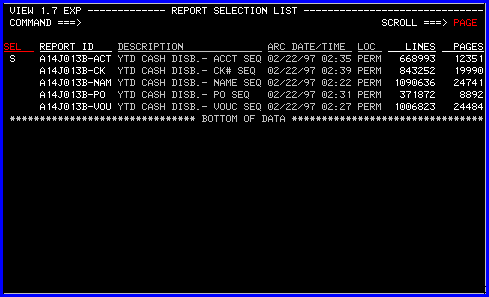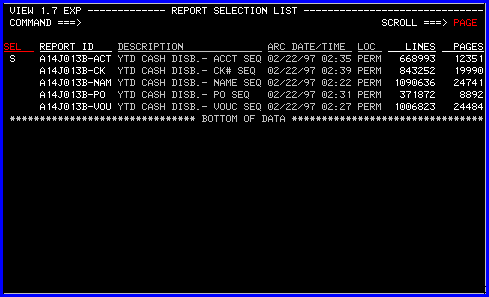Selecting reports with CA-VIEW (part 2)
Once you have selected your report criteria you should see a screen similar to Figure 3
below. This is the "Report Selection List" screen.
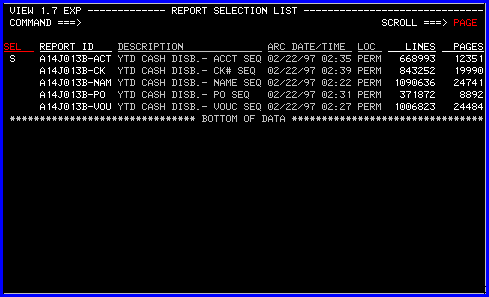
- Fig. 3
-
- Once you are in the "Report Selection Screen" (see figure 3.) you will notice
several information headings such as "DESCRIPTION" , "ARC TIME/DATE"
and "LOC". By scrolling right you can access other headings. Some of
the headings allow for user input in the data fields below them, while others are static.
-
- For the purposes of this section we will only address the "SEL" heading, as it
is under this heading you will enter commands to access your reports.
-
- To view your report on-line place an "S" in the column under "SEL"
next to the report you wish to view, and hit enter. This will bring you to the
"Browse" screen which contains the data in your report. (see
Fig.6)
-
- If you receive the message "NO MOUNT AUTHORITY" in the upper
right-hand corner, when you use "S" to select your reports in the "Report
Selection Screen", you will need to load your report back to disk from tape. This
subject is covered in the next section.
-
- Back to Top of Page
Contents of CA-VIEW users guide
This document is the property of Rutgers University and
is intended for users of Rutadmin TSO/ISPF.