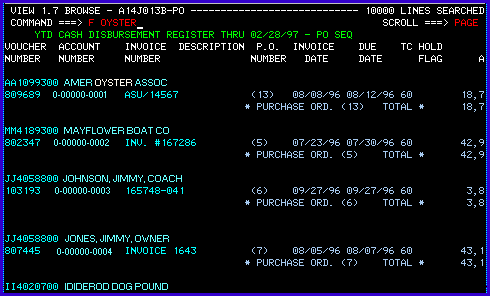Viewing your reports online using CA-VIEW
While in the "Browse" screen, you can move though the data in
your report using a variety of scroll commands. The command to move up is, UP<enter>
, or commonly the PF7 key. To scroll down it is DOWN<enter>, or the PF8
Key. Scrolling left and right can be achieved using LEFT<enter> and RIGHT<enter>,
and are normally PF10 and PF11, respectively. You can also scroll to the top,
bottom, left margin or right margin by preceding the appropriate command with an M.
For example, to go directly to the bottom of your report you would use M DOWN<enter>,
or M<PF8>.
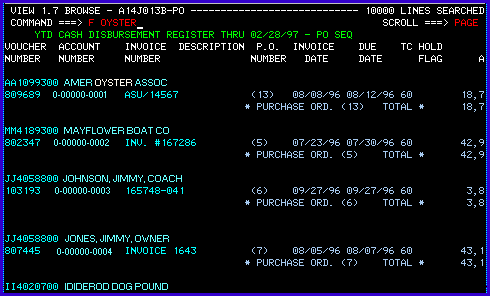
Fig. 6
- Figure 6 demonstrates the FIND command. The FIND command allows you
to search for a particular string in your report. It may be abbreviated by using F
followed by a space and the string you wish to search for. Notice how the command F
OYSTER <enter> moved the view of the report to the point where the search string
"OYSTER" first occurred. To search for a string that contains spaces, commas or
other special characters, the string must be enclosed in quotations. For example, to
find the name John Doe, the command would look like this: F "JOHN DOE"<enter>
-
- If the report you are viewing is very large, and the string that you are searching for
is not found within 10000 lines of the point you start the search, the message "10000
LINES SEARCHED" will appear in the upper right-hand corner of the screen (see Fig.
6). When this happens you can use the command RFIND<enter> to continue
to search for the string in 10000 line increments. In most cases the PF5 key is
pre-programmed with this command, enabling you to hit PF5 to continue the search. In
instances where the string being searched is not present in your data, when you reach the
end of the report the message "*BOTTOM OF DATA REACHED*" will be displayed in
the upper right-hand corner.
-
- You may notice that different sections of the report are highlighted using various
colors (if using the appropriate equipment). This is one of the advanced features of
CA-VIEW. The colors can be modified to accommodate your needs, by the system
administrator. For contacting the system administrator see Tech
support.
-
- Back to Top of Page
Contents of CA-VIEW users guide
This document is the property of Rutgers University and
is intended for users of Rutadmin TSO/ISPF.