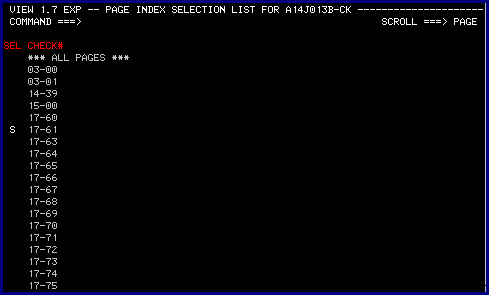
Contents of CA-VIEW users guide
This document is the property of Rutgers University and is intended for users of Rutadmin TSO/ISPF.
You will find that some reports have been selected to utilize CA-VIEW’s "Page Index" feature. When this is the case, the selection process described in the previous section, "Selecting reports in CA-VIEW" will contain an extra step.
For reports setup with the page index feature, selecting your report in the "Report Selection List" screen will bring you to a second selection screen titled "Page Index Selection List For XXXXXXX", where "XXXXXXX" represents the report title. (see Fig. 4)
To understand how the page index feature works, just think of it as a table of contents. In the example in Figure 4, the index has been setup according to the first five positions of a check number. Using the particular page index you can go directly to the section of the report where a particular check is listed without having to scroll through several pages of irrelevant data.
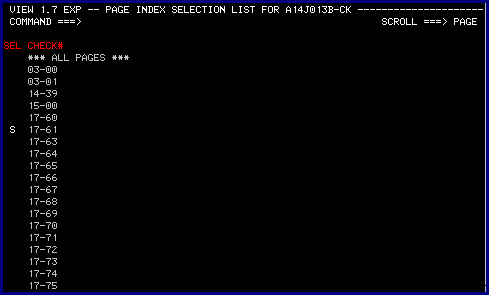
Contents of CA-VIEW users guide
This document is the property of Rutgers University and is intended for users of Rutadmin TSO/ISPF.